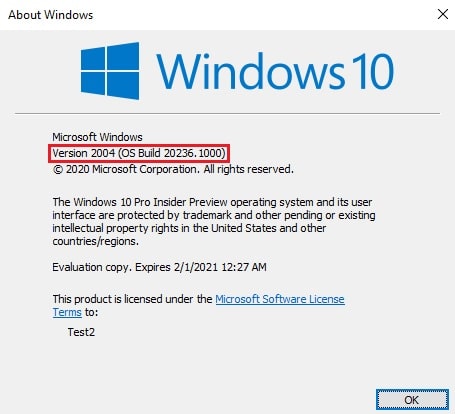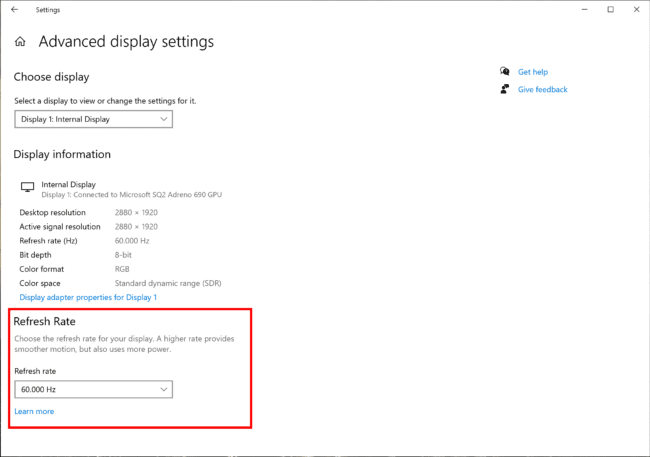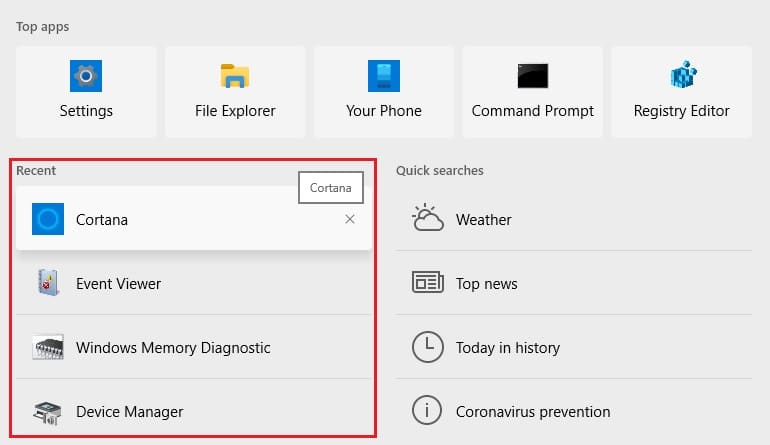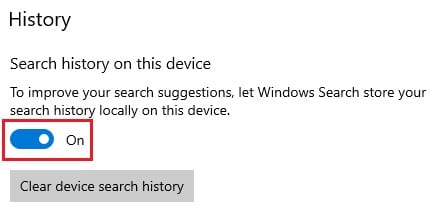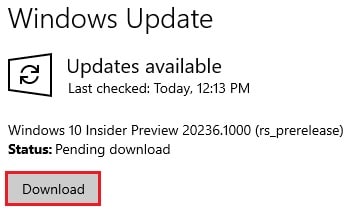Last week they released build 20231.1000 that introduced new features like a dedicated OOBE page and per-device or per-user default application management. Soon after, they also released a new build 20231.1005, however, this build was primarily a means to check Microsoft’s servicing pipeline. The new Preview Build 20236 brings exciting new features to the table. Users will now be able to manage their screen refresh rates directly from Windows Settings. Moreover, the Windows Search Box will now display your 4 most recent searches, making it easier to go back to the same search results. It also packs a whole lot of features and improvements for the developers.
Let us see in detail what the new release has to offer.
What’s new in Windows 10 Preview Build 20236
Integrated settings to change refresh rate
It is always a better experience to be working on a screen with a higher refresh rate, which does consume more power than the regular refresh rate. Users can now manage their screen’s refresh rate through integrated display settings in the Settings app. Refresh rate also referred to as Frame per Second (FPS), or Hertz (Oscillations per Second), is how fast the screen’s display refreshes itself to display the new image in one second. This means, the higher the refresh rate, the more images will be displayed per second, and the smoother experience the user will have. Note that you will only be able to switch between the refresh rate that your hardware supports. To manage this setting with the new build installed, navigate to the following:Start Menu -> Settings -> System -> Display -> Advanced Display Setting Now open the drop-down menu under Refresh Rate to choose your desired settings.Advanced Display
Enhanced user search experience
As we mentioned earlier, the Windows Search Box will now store up to 4 recent searches you made. The following are characteristics of this feature:
The last 4 searches will be displayed, which can be files, folders, songs, applications, or direct internet URLs.You can easily remove your search history by clicking the “x” button on the top-right corner of the recently searched item.If you are not using the Windows Search Box, no items will be displayed.
You may also turn off the “Recent” feature if you dislike it. Simply navigate to Start Menu -> Settings -> Search -> Permissions and History, and then toggle the switch under History to turn off the option.Turn off search history
Updates for developers
Brandon LeBlanc from Microsoft says that with each new build in the Windows Insider programs, the corresponding SDK will also be flighted. You can now download the SDKs from the Insider’s official website. Note that you will need to be logged in with a Microsoft account registered with the Windows Insider Program.
Changes and fixes in Windows 10 Insider Preview Build 20236
Along with the significant changes introduced with the new build which we have discussed above, Microsoft has also made a few other fixes and improvements. Let us discuss what those are:
Microsoft Print to PDF has been updated to convert the provided fonts to Unicode to improve the accessibility of PDFs for Narrator and other reading users.The issue where users were prompted “Microsoft Office is no longer available” after the new build installation has been fixed.A problem where the same application update was being installed repeatedly has been fixed.The issue with the driver updates has been addressed.The problem where the drag icon in the Start Menu to change its location will no longer respond to mouse clicks has been fixed.The issue of the Narrator sometimes saying the incorrect number of nodes in the File Explorer’s navigation pane has been fixed.The problems with the icon next to “Scan with Microsoft Defender” have been addressed.The problem with the File Explorer crashing when renaming the file has been fixed.The problem while clicking on the items in the Timeline not resulting in opening the correct application has been fixed.The problem of a PC going to sleep and losing its Remote Desktop Connection has been taken care of.A problem where the “Listen to this device” checkbox state in microphone properties wasn’t persisted on upgrade and would revert to default settings has been fixed.The problem when adjusting the system volume through “App volume and device preferences” would result in getting mute/unmute has been fixed.The problem of when the Network and Internet Settings Status page would disappear has been addressed.Several problems with the touch keyboard in tablet mode have been addressed.Several issues with the Narrator have also been addressed that were associated with the touch keyboard and its Emoji Panel.A regression that was breaking NVIDIA CUDA vGPU acceleration in the Windows Subsystem for Linux (WSL) has been fixed.
Known issues
Like any other preview build, the 20236 also has its flaws, which Microsoft is already aware of and currently working on to fix. Below is a list of the known issues:
A Windows Installer service error was prompted when installing new applications in 32-Bit systems. No similar issues have been reported for 64-Bit systems.Users are prompted by a failure error when trying to reset their PC using the “Keep my files” option.The Windows Update service may hang for long periods of time when installing the new build 20236.Live previews for pinned sites in the Taskbar have not yet been published for all insiders. Hence, users might see a blank or grey image when hovering their mouse over the thumbnails in the Taskbar.The new Taskbar experience is not yet active for the already-pinned sites. Users can re-pin while removing them from the edge://apps page.Some users are prompted with a KMODE_EXCEPTION when using virtualization technologies.Some users are experiencing that the Taskbar may be obscuring the Power button in the Start Menu.Some GPU Compute scenarios are no longer working in the WSL after the update.
How to install Windows 10 Insider Preview Build 20236
If you are subscribed to the Dev channel of the Windows Insider Program, then you shall automatically receive the new update through Windows Updates. However, if you are anxious to receive the update without waiting, here is what you can do. Currently, there is no standalone ISO available for the users to make a fresh install with.
Rollback/remove the Windows 10 Insider Preview update
In case this build makes your system behave abnormally, you can always roll back to the previous version of the Operating System. However, this will only work if you roll back within the next 10 days after installing the new Insider build. How to rollback Windows Update (including Windows 10 Insider build)
Cleanup after installing Windows Updates
If you want to save space after installing Windows updates, you can run the following commands: You can learn all about the Microsoft Insider Programs and check out how to join and manage them. You can also join the Windows Insider Program without creating or registering your Microsoft account. Also see:
Windows 10 Insider Preview Build 20241 Comes With Theme Aware Splash ScreenWindows 10 Insider Preview Build 20251 Comes With Lots Of FixesWindows 10 Insider Preview Build 20246 released from a new branchMicrosoft releases Windows 10 Insider Preview Build 20277 and 21277 from different branchesWindows 10 Insider Preview Build 21322: Improved Feedback Hub options